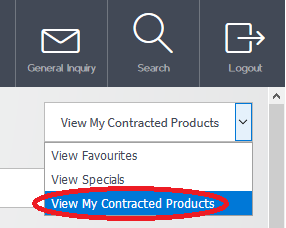
Micronet ECOM can also be configured to display contract items for a customer. When configured, Micronet displays a Contracted Products screen listing all the items on contract for the customer, except for promotional items (which are available under View Specials).
To view your contracted items:
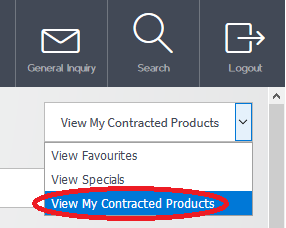
All contract items are displayed (except for promotional items), even if they are on different contracts.

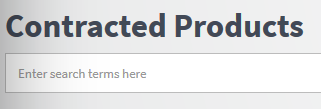
|
|
|
Technical Tip If your search returns no results, you can select the Search Site Wide button to perform the search on all items on the ECOM site. This is the same as selecting the Search button at the top of the screen – see "Searching for Items".
|
All the other functions that are available when you are placing an order are also available on the Contracted Products screen. For more information, see either "Placing an Order in List View" or "Placing an Order in Grid View".